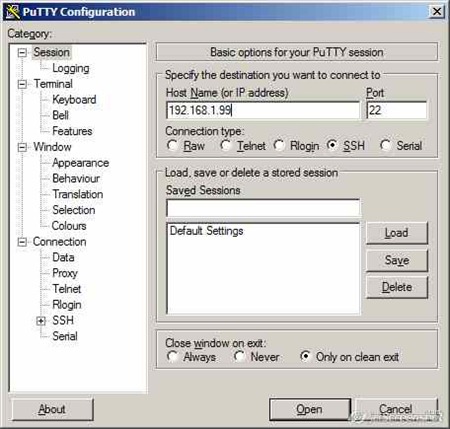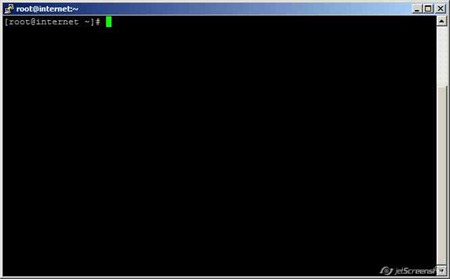In this short tutorial, I will guide you how to connect to remote Linux server (SSH server enabled) from a Windows box. In this tutorial I am using Windows 7 as my local computer and a remote server running ClearOS Linux server. When we connect using SSH server, we can gain full control to the remote computer. We can turn on, reboot or even install server software from remote computer.
Requirements:
- Remote computer running Linux with SSH server enabled
- Windows PC
- Putty application for Windows
Make sure you have Putty on your Windows PC. You can download and install Putty from this link. Then open putty and type your server hostname or server. Don’t forget to select
When you click open you will be asked for password on the remote server